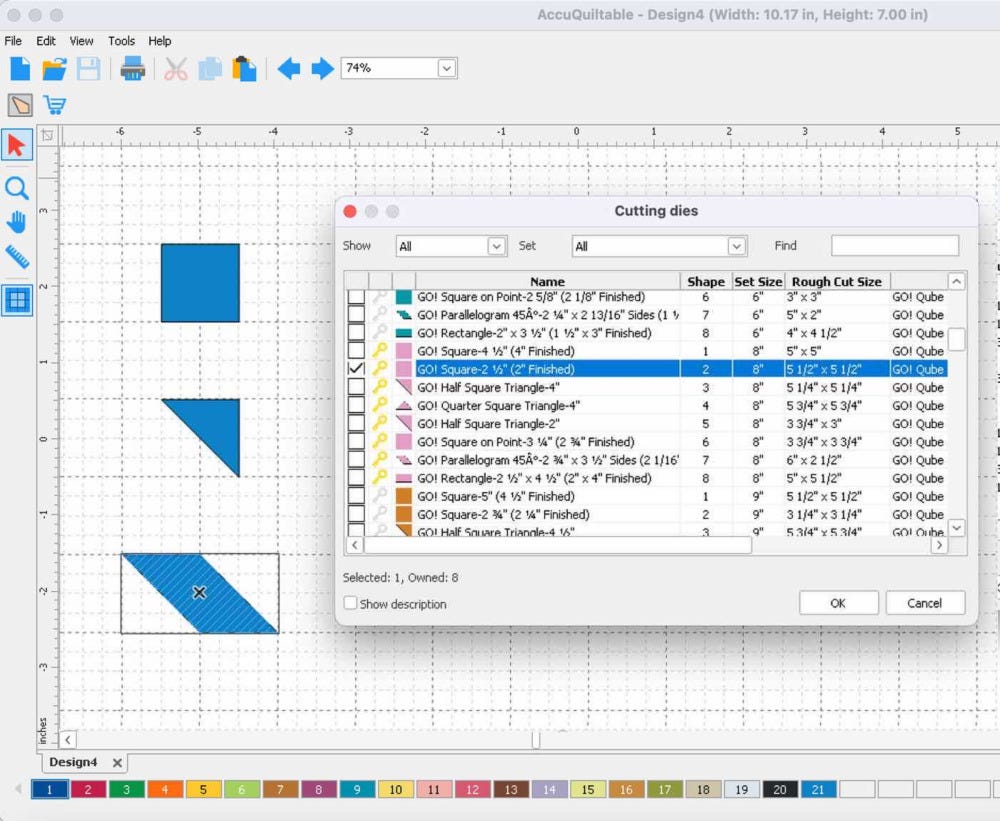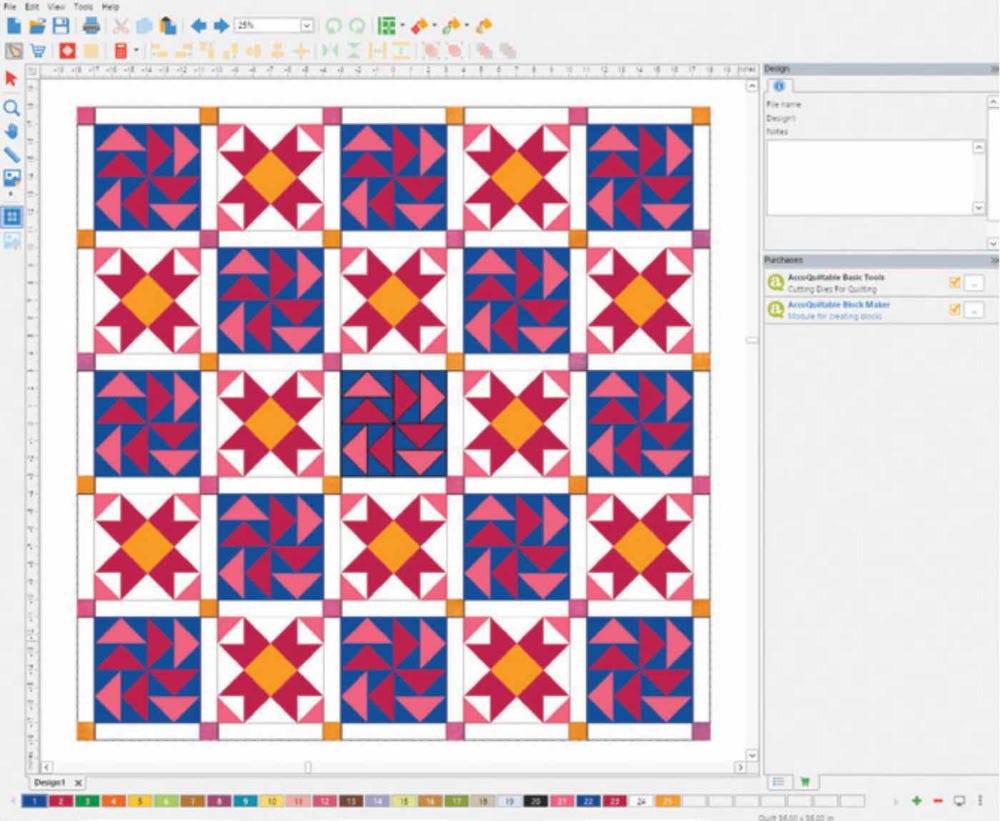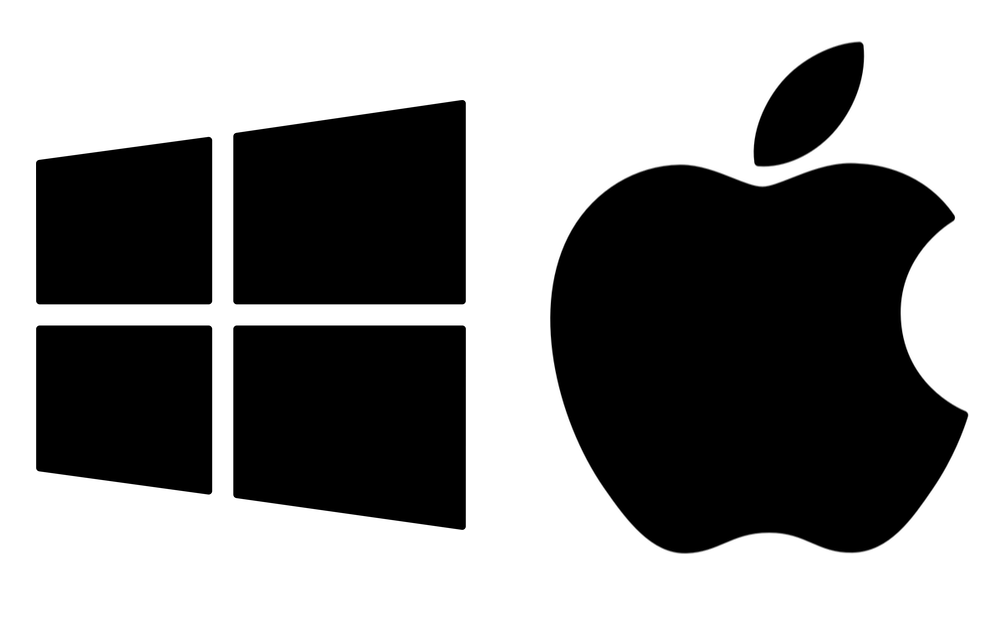Design quilts, quilt blocks and patterns!
- GO! Qube® Block Library included
- Rough cutting guides
- Customizable Workspace
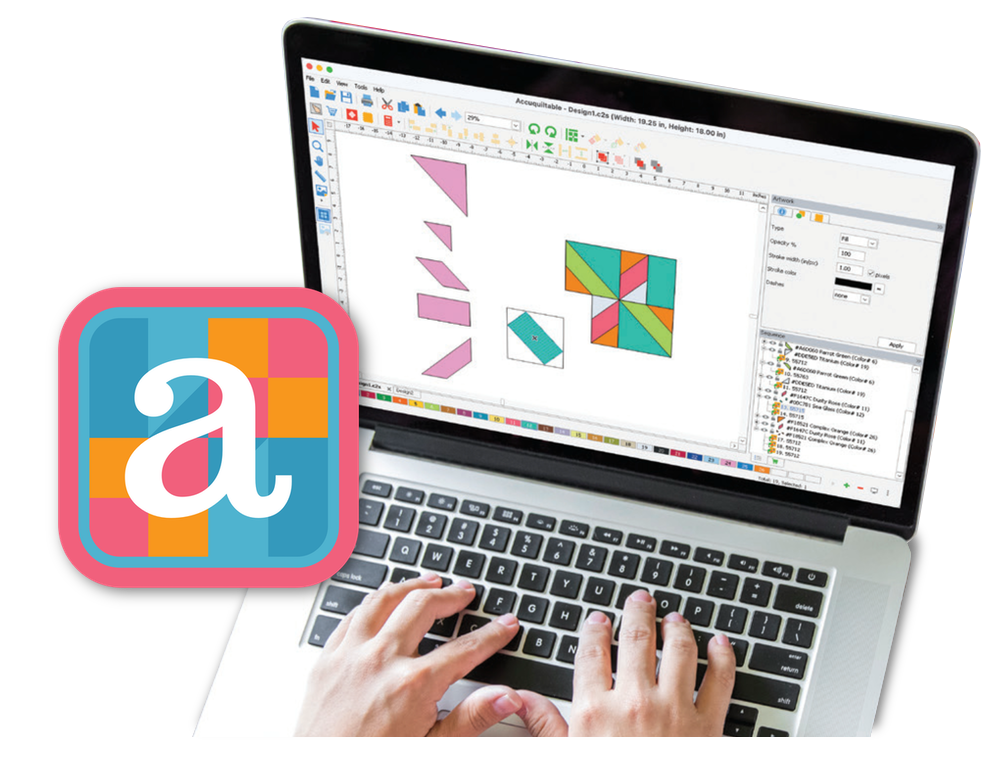
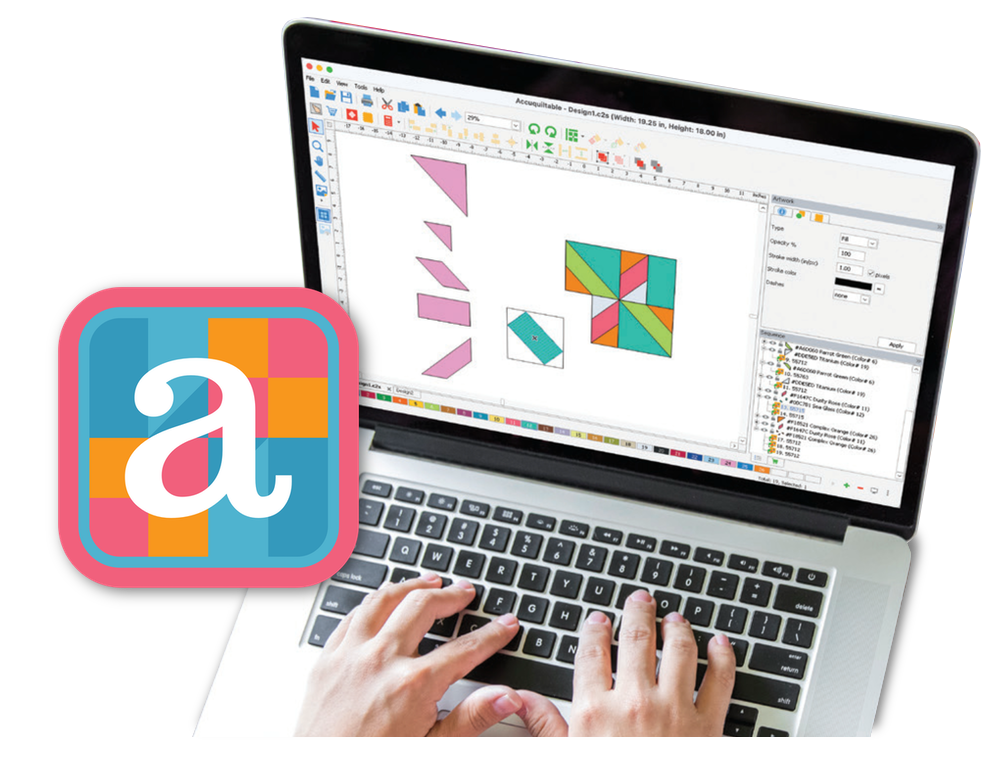


NOW AVAILABLE: GO! Qube Mix & Match 16" Block + Companion Sets
Start designing with the latest and largest Qube size today.
Whether you're a beginner or a seasoned pro, AccuQuiltable makes designing effortless and fun!
Get Started Today
Frequently Asked Questions
I love your software, can I share it with my friend?
Our licensing agreement says you can't share or transfer your software to others, it's against the rules. However, sharing your positive experience with friends is highly encouraged!
How do I install your software?
Please visit the AccuQuiltable page at AccuQuilt.com to find downloadable installation instructions.
I bought AccuQuiltable-Block Maker software but I already own AccuQuiltable-Basic Tools. What do I do?
AccuQuiltable-Block Maker is a module within the AccuQuiltable Design Software platform. Just download AccuQuiltable, find your module, and complete the quick registration process.
Can I sell items like quilt block designs or quilt patterns I've created using your software?
Absolutely!
You are not permitted, however, to resell any existing elements contained in the software.
I purchased a downloadable product, how do I get it?
You will receive an email with the subject line "AccuQuiltable-Product Download" after your purchase is complete. Follow the directions in the email to download your product and there will be a code to activate your software. Please check your spam/junk folder if you do not see the email.
The code will also appear in your download library through your AccuQuilt account.
Is the software compatible with MAC operating systems?
Yes. AccuQuiltable software is compatible with both MacOS and PC/Windows operating systems. See the system compatibility requirements on the AccuQuiltable page at AccuQuilt.com in the detail sections.
When Microsoft or Apple issues a new operating system, will I have to repurchase my AccuQuiltable software?
No. AccuQuiltable software will be updated free of charge to stay compliant with both Apple and Microsoft operating systems.
Can I use this software on a mobile device like an iPad?
No. AccuQuiltable is best used on a desktop computer at this time.
I have gotten a new computer and I have already installed AccuQuiltable-Block Maker on another computer. Will I have to purchase a new license?
You are allowed to install and activate the software on two computers. If you need a third activation due to a new computer purchase, you will have to contact our customer service for another activation. After that, the first activation that was installed on Computer 1, will be deactivated the next time the user tries to use it on Computer 1.
Why are some features grayed out or not working in my software? / My friend can build a block/quilt with their AccuQuiltable. Why can’t I?
AccuQuiltable software is available in two versions: Basic Tools and Block Maker. Block Maker is the version you would need to create blocks and quilts.
Refer to the “Feature Comparison” chart above to see the specific features included with each version.
I am unable to edit/move my quilt design/block?
If you are unable to edit or move the design components, make sure they are not locked. Reference the ‘Tool Box Tab’ part of your manual. You can find your manual in the Help drop down menu.
Do I need to update the AccuQuiltable software?
We are continually improving the functions of our software for a better experience. This might include more preset fabric libraries, an easier work page and updated GO! die libraries. It would be beneficial for you to keep your software up to date so we recommend installing software updates when they are available.
You can check for updates by clicking Help in the menu bar of the software, then clicking “Check for Updates”. In addition, you can consult your manual, which is also in the Help drop down menu, for additional details.
Where can I find the manual for my software?
Any module of AccuQuiltable will come with a manual and can be found in the same three locations in both.
- The “User Manual” icon on the Splash screen when you first open the software.
- Under Help in the menu bar at the top left corner of your work page.
- Or the three dots next to the software name in the purchase tab. Any of these three options will open the PDF of the manual and from there you can either print or save to your computer.
The manuals will be periodically updated with necessary system updates. To make sure you are using the most current version, use the manual found within the software.
I am unsure of what each icon can do?
The user manual has several charts listing the icons and their functions. These pages are formatted to be easily removed from the manual and placed next to your computer. You can find the manual by clicking Help in the menu bar in the software.
Why can’t I place a GO! Strip Cutter die into my work page using “Find My Die”?
Some AccuQuiltable software modules do not have the function to make custom strip lengths. If you would like to use these dies, you can set them using the Quilt icon or purchase the module with the desired function at AccuQuilt.com.
Are the companion and specialty GO! Qube sets included in the software?
AccuQuiltable Block Maker includes all GO! Qube Mix & Match block size and Companion sets offered by AccuQuilt. As of right now, other sets like the GO! Qube English Paper Piecing-1" Finished Sides and GO! Specialty Set-Serendipity by Edyta Sitar are not included.
Will you be adding BOBs/Appliques and will these upgrades be free or be a charge?
We are continuously working to enhance the AccuQuiltable software and expand its capabilities. While the current version includes GO! Qube® sets and GO! Strip Cutter dies, we are actively exploring the addition of GO! Block on Board® (BOB®) dies and GO! Applique dies in future updates. Stay tuned for more information and updates on new features!
Does the Fabric Calculator factor in borders and sashing?
The Fabric Calculator factors in every piece you have on your work page which includes borders, sashing, cornerstones and all the pieces in the individual blocks. Binding, backing fabric, batting and other materials are not factored into the calculations.
Can you upload your own fabrics swatches to your Fabric Library?
Yes, you can upload any .jpg, png or .bmp to the Fabric Library. For more details on how to add, consult the “Fabric Tab” portion of your manual.
Can I add dies shapes to the “Find My Dies” library that are not included in the presets?
No, you cannot manually add die shapes that are not included in the AccuQuiltable model you purchased. If a die is missing from the respective library, check for updates by going to the Help drop down menu. If you would like to add a die library, purchase the AccuQuiltable module with the desired library.
Are there classes or videos on how to use AccuQuiltable?
Yes, there are tutorial videos on AccuQuilt.com and our YouTube page. Easily access these videos by clicking “Tutorials” in the HELP drop down menu in your software.
If you buy Block Maker or other modules, do I need to buy Basic Tools?
Block Maker and other AccuQuiltable modules will come with Basic Tools. You will not need to buy Basic Tools as a separate purchase.